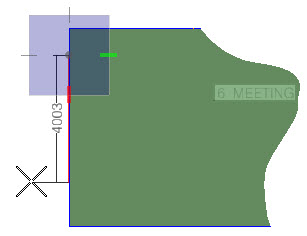Add horizontal fins to a window
-
Click the Add Fin icon.
The Add fin tool settings window appears.
-
Select a horizontal fin type from the Fins drop-down list. Typically, the word horizontal is in the fin description.
In the Add fin tool settings, the read only label below the Fins drop-down list is changed to Horizontal, and the Height option is disabled. This confirms the selected fin is of a horizontal type.
- Check the Confine fin to surface extents option to ensure the fins do not extend past the window.
- Enter values for the Horizontal distance from surface and Vertical distance from surface head options.
-
Follow the prompts: Add fin > Select surface – Select a window by entering a data point.
You are now in trace mode. AccuDraw is activated.
-
Add fin > Enter 1st point– Snap to one side of the window, and enter a data point to define the start location of the fin.
A dimension appears with one end attached to the first point and AccuDraw, and the other end attached to the pointer, updating the value as you move it.
-
Add fin > Enter 2nd point– Snap to the other side of the window, and enter a data point to finish.
The fins are created graphically and in your project tree.